
$157,000,000 Estimated Advertised Annuity Jackpot Cash Value: $72,000,000

$157,000,000 Estimated Advertised Annuity Jackpot Cash Value: $72,000,000
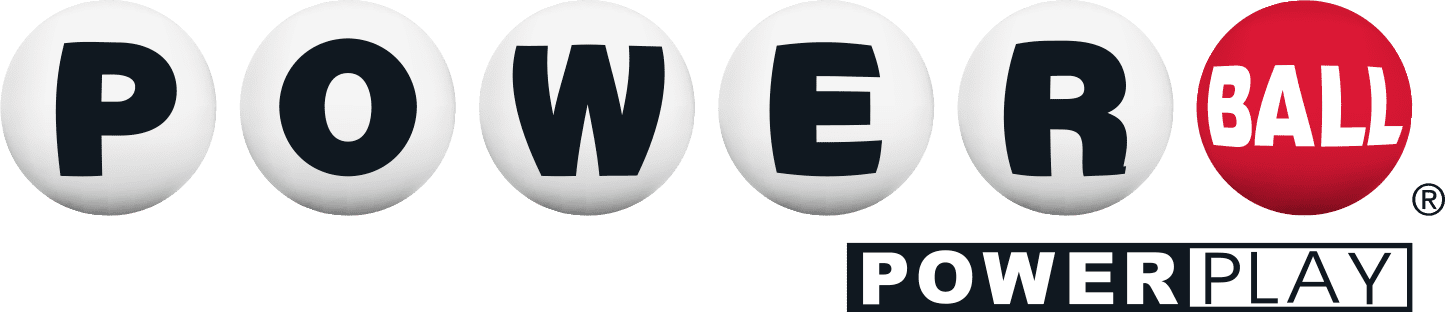
$64,000,000 Estimated Advertised Annuity Jackpot Cash Value: $29,500,000

$775,000 Cash Prize

$90,000 Cash Prize
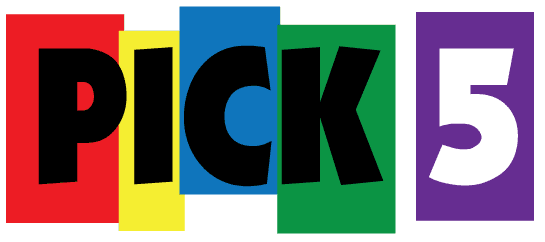
Up To $50,000 Cash Prize
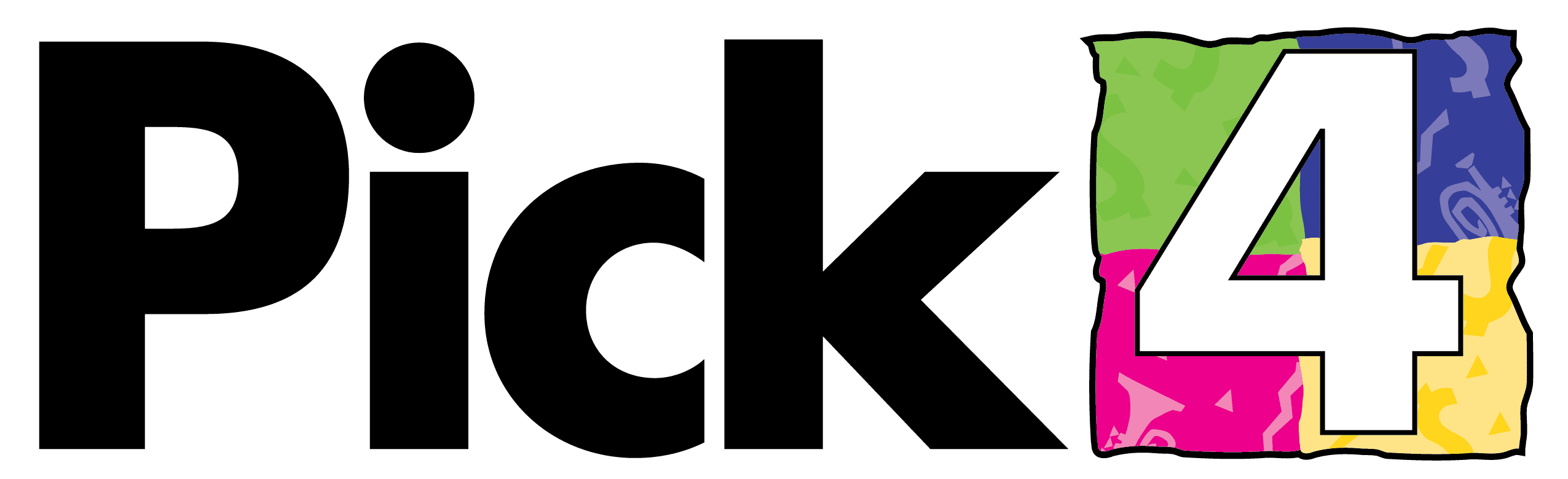
Up To $5,000 Cash Prize
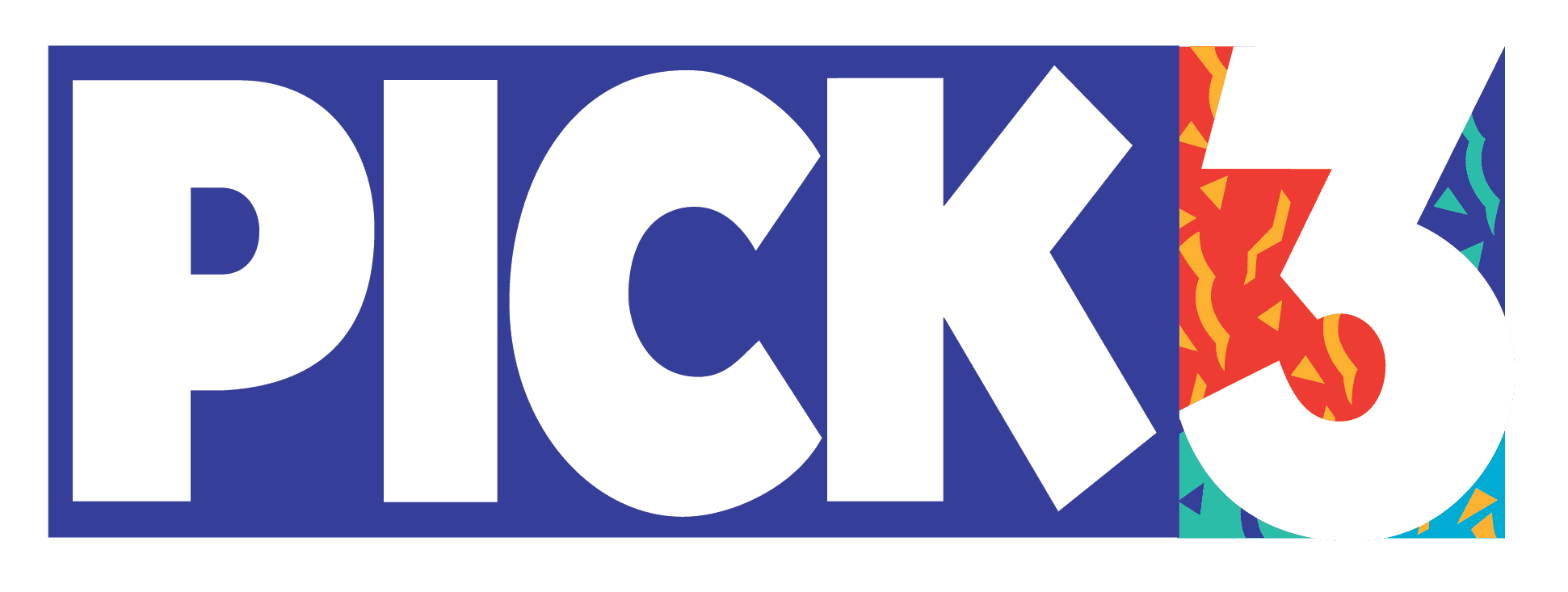
Up To $500 Cash Prize

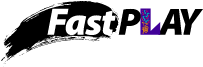
With the official Louisiana Lottery mobile app, you can enjoy the fun of the Lottery from anywhere! Create virtual playslips, check tickets, and personalize your Lottery experience all on your mobile device.
With the mobile app, you can:
Download Now!
Note: The Louisiana Lottery’s Official Mobile App does NOT provide for mobile purchases of lottery products. Instead, the app provides for the creation of digital wager codes to present at licensed retail locations.

The app gives you lots of ways to choose your numbers:
Present your Lottery retailer with the QR code that appears in the app alongside any new or previously saved playslip.
You can find and retrieve playslips and their QR codes at any time by selecting the “Saved Playslips” button located in your User Account.
Tap on the “Check Your Tickets” tile on the app home screen. This will open your device’s camera.
You can’t purchase a ticket directly from the mobile app, but you can create and save a digital playslip to save you time when you purchase your ticket at a Lottery retailer.
The mobile app ticket checker can only display winning information for drawings that have occurred. If you scan your ticket before the drawing your ticket is valid for, or if your ticket is valid for drawings that still remain, the message will display that the ticket is NOT YET A WINNER and that there are pending drawings on your ticket.
You do not have to scan your ticket again. After the drawing has occurred, visit the "Checked Tickets" area of the app, located in your User Account, which can be accessed by tapping the head icon on the home screen. A list of all previously scanned tickets is stored here. Tap on the desired ticket and updated results will appear. If your ticket has not won a prize on a previous drawing but still has drawings remaining, the message will continue to indicate NOT YET A WINNER and will display the number of pending drawings. The NOT A WINNER message will only appear after all drawings have occurred and a prize is not won in any of them.
There may be a few reasons why the app displays this message when scanning a scratch-off ticket. Most likely, the retailer who sold you the ticket has forgotten to activate the pack of tickets prior to selling. Please contact the Lottery and have the ticket in question available so that we may assist in resolving the issue.
This message may also display if you have a ticket for an expired prize. Scratch-off games must be claimed within 90 days of the announced game closure date. For a list of expired games, check out our expired games page. For a list of games with approaching claim redemption deadlines, visit our last day to claim page.
Draw-style game tickets must be claimed within 180 days of the drawing. Once the respective claim time period has passed, the prize is expired and cannot be paid.
No, you don't have to wait until all the drawings have occurred on a Multidraw ticket in order to claim a prize from a previous drawing. If you choose to claim your prize, you will receive an Exchange ticket that is good for the balance of any pending drawings at the time. The ticket that you cashed will not display as "PAID" in the app's "Checked Tickets" list located in your User Account. Since the Exchange ticket is now the active ticket for pending drawings, you must check/scan this replacement ticket to track any winning information for those drawings.
According to Lottery administrative and game rules, a valid, original, printed winning ticket is required to claim a prize. The winner message using the Lottery's ticket checking function on the app is NOT a negotiable instrument.
You must present the digital playslip code to be scanned at any Lottery retailer. Every time you save a playslip, a QR code will appear along with the price of the ticket. You can retrieve the playslip code at a later time in the app by selecting the “Saved Playslips” button located in your User Account. The “Saved Playslips” screen will display all the playslips you have saved, as well as their cost and the date you created them. You can sort by game, date, and ticket cost. Find the playslip you want and tap on the code icon to retrieve the digital playslip code to present to your Lottery retailer.
The mobile app allows you to select numbers for draw-style games based on their frequency or infrequency of being drawn over the last year. To do this, select the “Statistics” (bar graph) icon as you are creating your playslip. The “Statistics” screen defaults to display “Times Since Drawn” in descending order so that numbers that have gone been drawn the least appear at the top. By tapping the down-arrow button in the top bar of the screen, you can reorder the list to see the numbers that have been drawn most recently.
Alternatively, you can select the “Times Drawn” button to display the total number of drawings in which the number was drawn in the last year. The list defaults to display the results in descending order so that numbers that have been drawn the most appear at the top. Again, you can tap the down-arrow button to reorder the list and see the numbers that have been drawn least.
Tap a ball number to add it to your play; to unselect a number, tap it again. Your selections will appear at the bottom of the screen. To clear all of your selections at once, tap the trash can icon. When you are satisfied with your selections, tap the NEXT button to have the Statistics play added to your playslip. If you select fewer than the total numbers needed to complete the play, the app will automatically generate the remaining number(s) needed.
When creating a playslip, pressing the "Quick Pick" icon will add a Quick Pick play to your digital playslip. Instead of ball numbers, you will see the QP symbols on your playslip. This is because the Lottery’s terminal system will randomly generate your numbers at the time your ticket is generated at the point of purchase. You will also see QP next to your numbers on your actual ticket, indicating that the numbers were generated randomly by the Lottery's system.
Using the Dice icon will add a Dice play to your digital playslip. For these plays, the app generates your numbers for you, not the terminal system. For this reason, you can see the numbers on your digital playslip. You can also generate a Dice play quickly by simply shaking your phone! If you are not happy with any of the numbers on your Dice play, tap the play to edit it. This will open the Manual play screen so that you can replace any of the numbers you want.